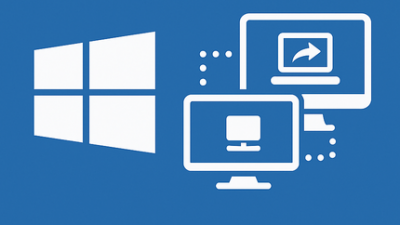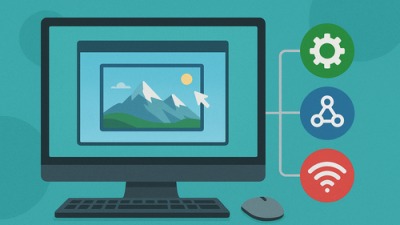What Is AbleWord PDF Editor and Why Should You Care
Ever tried editing a PDF? Then you know—it can be a nightmare. Most free tools are either useless or barely functional. That’s where AbleWord steps in. It’s a small, low-key app that actually lets you modify PDF documents almost as easily as working in a familiar text editor. And the best part? It’s 100% free.
It’s not some flashy name in the world of software, but among folks who deal with docs daily, AbleWord is like a secret weapon. Simple interface, zero bloat, and just the features you truly need. If you’re fed up with overpriced software or clunky online tools, this might be your new favorite find.
AbleWord Features That Might Genuinely Surprise You
Don’t let the modest design fool you — this program knows how to get stuff done. Whether you’re updating reports, tweaking contracts, or throwing together a quick resume, it has your back. It’s more than just a viewer — it’s a solid document editor with flexibility.
Here’s what you can easily pull off with it:
- Modify text inside PDF files, like you’re using a basic Word clone
- Add photos, charts, tables, and clickable links
- Switch between formats like DOCX, RTF, TXT, HTML, and PDF
- Format documents and print them with standard styling tools
And all this comes in a compact package — just around 4 MB. No fancy setup, no cloud dependency. It works offline and gets straight to the point.
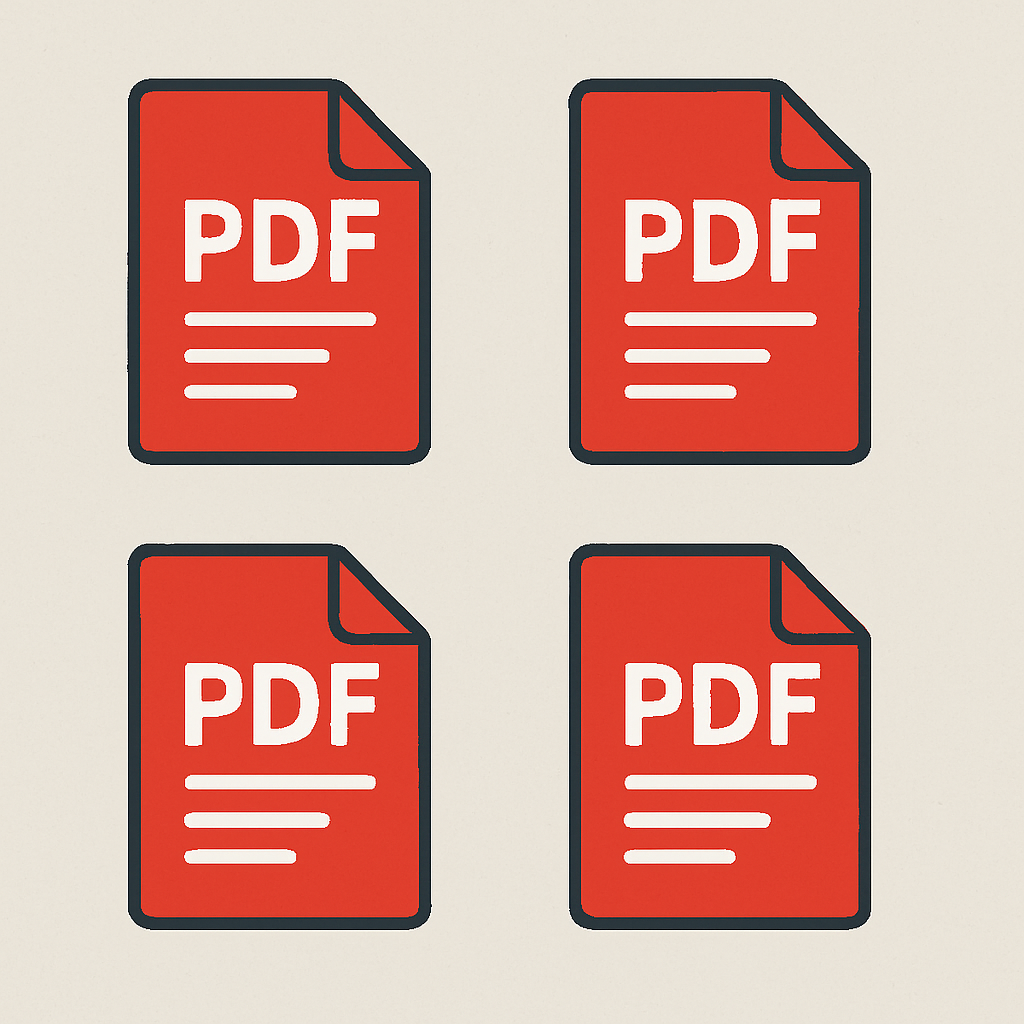
Editing PDFs Like a Word Doc Is Totally Possible Here
Usually, a PDF is like a locked box — open it, look at it, but forget about making real changes. AbleWord flips that around. You load your file, and suddenly it feels like editing a regular DOC file — paragraphs, titles, and everything else are fully editable.
No need to just scribble on top or add sticky notes. You can actually shift blocks of text, change fonts, realign elements, and even insert new stuff. That’s what makes this tool feel unique — it treats your PDFs like active documents, not dead weight.
File Types It Supports and Why That’s Super Useful
AbleWord doesn’t lock you into one format. It’s more like a Swiss Army knife for text-based documents. Whether you’re converting an HTML file to PDF or opening an RTF report to polish it up — it just works.
Supported formats include:
- DOC / DOCX
- RTF
- TXT
- HTML
This range makes it easy to switch formats, copy content across files, or prep something for sharing in a different medium. One tool, multiple formats, no hassle.
Interface Review Is It Simple or Just Outdated
Okay, let’s be honest: the interface won’t win any design awards. It’s got that “Windows XP” vibe — toolbars, dropdowns, and classic icons. But hey, it’s clean, it’s clear, and it’s functional.
And that’s actually a good thing. You won’t be digging through layers of menus. Everything’s right where you expect it to be. If you’ve ever used an old version of Word or any basic editor, you’ll feel instantly at home.
How to Edit Text in a PDF Step-by-Step Walkthrough
So, want to adjust some text in a PDF? No worries. Here’s your quick how-to:
- Fire up AbleWord and drag your PDF into the window
- It’ll load up like a regular document — no weird layout issues
- Click the part you want to change and start typing
- Save when you’re done — new file, just like that
No registration, no ads, no browser tabs. It’s ideal for things like contracts, invoices, forms, or anything where accurate editing matters.
Working with Images and Tables in PDFs the Easy Way
Text editing is nice, but sometimes you need more — visuals, data, layouts. AbleWord doesn’t just stop at plain text. It gives you decent control over images and tables too.
With this software, you’re able to:
- Delete or replace existing graphics
- Insert pictures from your device
- Build tables, adjust rows/columns, align and format cells
Need to copy something from Excel? Go ahead — you can paste it right in. For a free utility, it handles layout tasks better than you’d expect. No, it’s not a design studio, but for document editing? Totally solid.