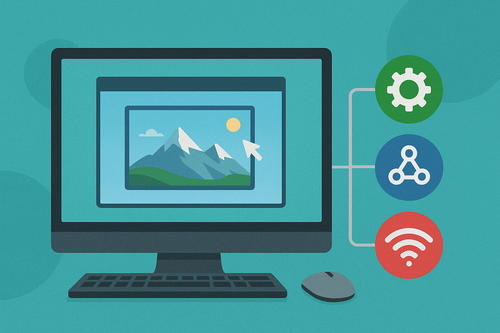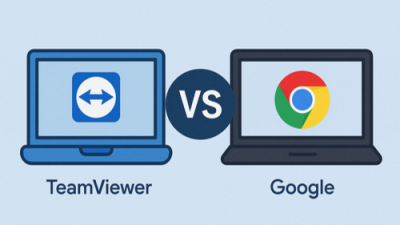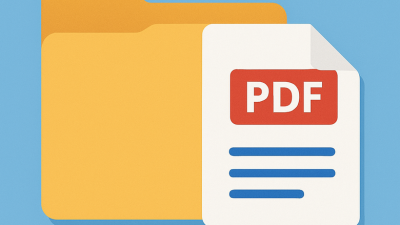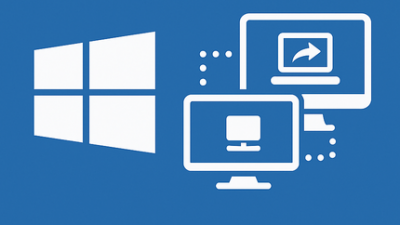Let’s face it — with a bunch of remote control apps floating around, it’s easy to assume they all do the same thing. Remote Desktop, AnyDesk, TeamViewer… sounds like a toss-up, right? Well, not exactly.
RDP (Remote Desktop Protocol) is a built-in Windows feature that gives you full control over another system on your network or across the internet. Unlike external tools, it integrates deeply with the OS and doesn’t require any extra downloads. Just activate it and you’re good to go.
But here’s the twist: when you connect to a computer using RDP, it kicks the person off the active session. This isn’t screen sharing — it’s more like taking the wheel entirely.
Which Editions of Windows 7 Allow You to Use Remote Desktop
Here’s where it gets a little annoying: not every flavor of Windows 7 lets your machine act as an RDP host. You might find all the right settings, click the right buttons — and still get nowhere.
So, if you’re on a “Home” version, your system won’t accept connections out of the box. You’d either need a workaround (which isn’t always safe or stable) or upgrade to a Pro-level release.
| Windows 7 Edition | Can Host Remote Desktop (Accept Incoming RDP) | Notes |
|---|---|---|
| Professional | Yes | Fully supports incoming RDP sessions |
| Enterprise | Yes | Fully supports incoming RDP sessions |
| Ultimate | Yes | Fully supports incoming RDP sessions |
| Starter | No | Can connect to others, but cannot accept RDP sessions |
| Home Basic | No | Can connect to others, but cannot accept RDP sessions |
| Home Premium | No | Can connect to others, but cannot accept RDP sessions |
So, if you’re on a “Home” version, your system won’t accept connections out of the box. You’d either need a workaround (which isn’t always safe or stable) or upgrade to a Pro-level release.
Enabling RDP on Windows 7 — Quick Walkthrough
Got the right version? Great — time to switch things on.
Follow these steps to get RDP running:
- Right-click Computer, choose Properties.
- Click Remote Settings from the sidebar.
- Under the Remote Desktop section, select Allow connections from computers running any version of Remote Desktop.
- Click Apply, then OK.
⚠️ Heads-up: if your Windows account doesn’t have a password, RDP won’t let anyone in. So set a password — even a basic one — to make things work.
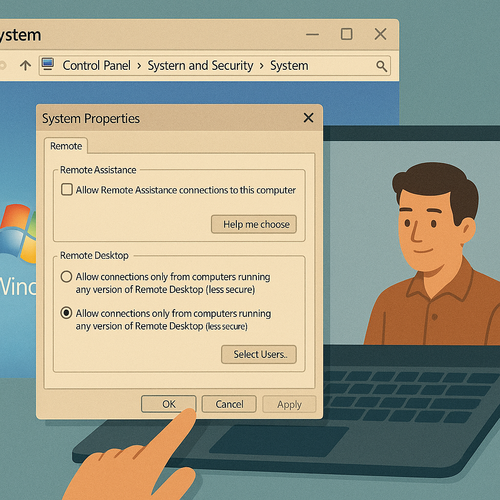
Prepping Your System for Seamless Remote Control
Turning on RDP is just the beginning. To avoid annoying surprises later, make sure your machine is ready for the task.
Here’s a quick checklist:
- Disable sleep mode — a snoozing PC won’t accept connections.
- Use an actual login with a password — bonus points if it has admin rights.
- Loosen overly tight security policies, especially ones that block remote logins.
💡 Extra tip: If your IP keeps changing (thanks, dynamic internet!), use a Dynamic DNS service like No-IP or DuckDNS to create a stable name you can always connect to.

Letting RDP Through the Firewall and Forwarding Ports
Firewalls act like strict bouncers — unless your app’s on the guest list, it’s not getting in. Let’s fix that.
To let Remote Desktop through:
- Head to Control Panel → Windows Firewall.
- Click Allow a program or feature through Windows Firewall.
- Find Remote Desktop, and tick both Private and Public network options.
If you’re planning to connect from outside your home network, you’ll need to set up port forwarding on your router. Look for the Port Forwarding section and enter:
- Port: 3389
- Protocol: TCP
- Internal IP: your PC’s address on the network
That’s it — now you’ve got remote access ready to go. Mini sysadmin vibes, right?
Connecting to Your Windows 7 Computer From Another Device
The setup’s done. Time to test it out.
Using another Windows device:
- Open the Remote Desktop Connection app (just search “remote desktop” in Start).
- Type in the IP address or computer name.
- Enter your login details and you’re in.
Using a phone or tablet? No problem. Download the Microsoft Remote Desktop app from Google Play or the App Store. It works smoothly — especially with solid Wi-Fi or mobile data.
⚠️ Just a note: over slower connections, performance might dip. But if your network is solid and the system’s configured right, you’ll barely notice you’re not physically there.