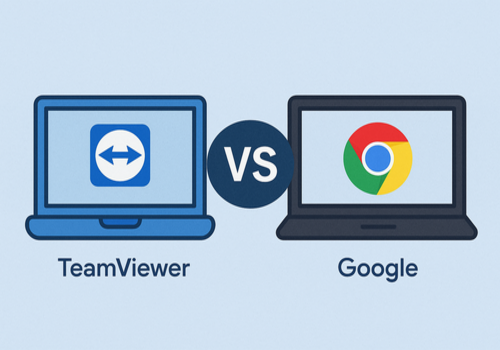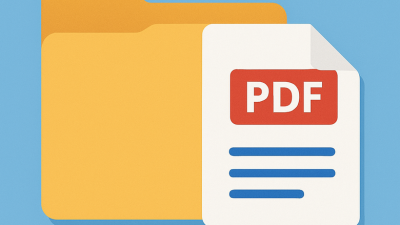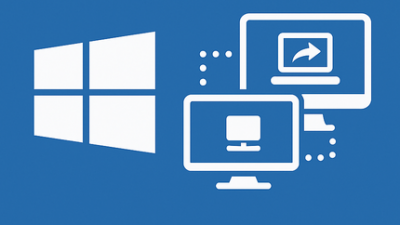Why Off-Site Access Matters More Than Ever
Let’s be real — working remotely isn’t just a buzzword anymore, it’s how we live now. Whether you’re guiding grandma through a frozen screen from the other side of the country or pulling up your files while lounging in a hammock somewhere tropical, remote connections are essential.
With the rise of hybrid jobs, gig work, and the eternal struggle to avoid traffic, there’s a growing demand for smooth, secure, and easy-to-use screen control platforms. In this arena, TeamViewer and Google’s remote desktop solution (aka Chrome Remote Desktop) stand tall. But are they really equals? Not quite.
What Is TeamViewer and How Does It Work
TeamViewer has been around longer than most social apps we waste time on today. Launched in 2005, it quickly earned a reputation as the go-to for IT support, maintenance from afar, and even helping your less techy friends.
Here’s how it works in plain English: install the software, get a connection ID and key, share it with someone — and they’re in. It’s fast and surprisingly painless. But that’s just the beginning. You can send files, chat, make video calls, and even take control of mobile devices. It’s basically the multitool of the remote access world.
How Google’s Remote Desktop Tool Works and What Sets It Apart
Google’s offering, affectionately known as CRD by geeks, is like TeamViewer’s minimal cousin. It runs right through your browser — no extra software needed unless it prompts you to grab a lightweight helper tool.
The main appeal? Simplicity. If you’ve got a Google account and 30 seconds to spare, you’re ready to connect. No clutter, no confusion, just clean design and a straightforward user flow. It may not have all the bells and whistles, but for many people, that’s exactly the point.
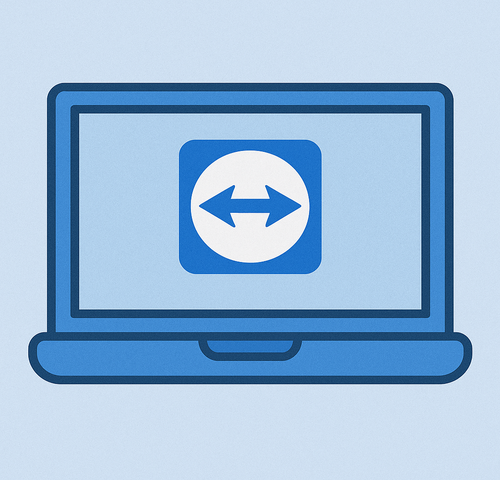
A Quick Walkthrough of the Setup Process
If setting things up makes you sweat — relax. Neither tool is rocket science. You’ll be in before your coffee gets cold.
TeamViewer Setup:
- Navigate to TeamViewer’s website and download the program.
- Run the setup file, agree to the terms, and fire it up.
- Share the provided access code and key with whoever’s connecting.
CRD Setup:
- Open Chrome and head to remotedesktop.google.com.
- Add the extension, log into your Google account.
- Set up remote access by following the prompts. It may ask you to install a small add-on — go ahead.
In most cases, you’ll be fully set in under five minutes. Unless you stop to scroll through memes.
Interface and User Experience from a Normal Human Perspective
TeamViewer looks a bit like a control panel on a spaceship — kind of intense at first. But once you get the hang of it, the layout makes sense. You’ve got access to advanced options, connection settings, and extras that IT folks love.
CRD, meanwhile, feels like a breath of fresh air. It’s like a Google product met IKEA simplicity: clean, no-nonsense, and ridiculously easy to figure out. You open it, pick a device, click, and boom — instant control. No manual needed.
What They Can Actually Do in the Real World
Let’s break it down without the tech jargon. Here’s what each tool brings to the party:
| Feature | TeamViewer | Chrome Remote Desktop (CRD) |
|---|---|---|
| Supported platforms | Windows, macOS, Linux, Android, iOS | Windows, macOS, Linux, ChromeOS |
| File transfer | Yes — send and receive files | No |
| Communication tools | Built-in chat and video calling | No |
| Advanced features | Unattended access, session recording, multiple monitor support | No — focused on simplicity |
| Performance | Good — depends on connection speed | Strong even on slower connections |
| Ease of use | Moderate — more features, steeper learning curve | Very easy — log in and start |
| Best for | Full control, advanced functionality, professional work | Quick fixes, helping friends, light remote work |
In short, TeamViewer is your go-to when you need control, power, and pro features. CRD is your best friend for quick tasks, helping friends, or working light from afar.