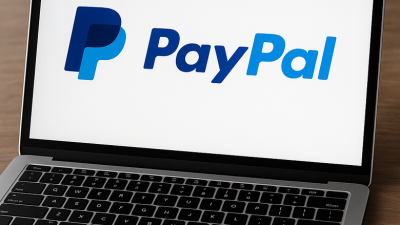Have you ever spent more time looking for one sentence in a PDF than actually reading the content? You’re not alone. Most people treat PDF word search like a guessing game—random keystrokes, hoping the document cooperates. But with the right mindset (and a few tools), you can turn that hunt into a precise, two-second victory.
Why Searching a PDF Isn’t as Straightforward as You Think
If you’ve ever hit Ctrl+F and nothing happened, you’ve already discovered that not all PDFs are created equal. Some are actually images pretending to be documents. This is where frustration begins. Understanding the type of PDF you’re working with is the first step toward mastering the art of search.
Another issue? Formatting inconsistencies. If the PDF has strange line breaks, hidden characters, or odd spacing, even the most obvious phrase won’t show up when you type it. That’s why learning how to search for a word in a pdf isn’t just about shortcuts—it’s about understanding the format.
Common Mistakes When Trying to Search PDFs
- Searching scanned text like it’s selectable
- Forgetting case sensitivity is sometimes on
- Looking for words broken across lines
Not All PDFs Are Created Equal: Scanned vs. Text-Based
- Text-based: searchable, highlightable, fast
- Scanned: image-based, needs OCR to search
The Fastest Ways to Find Words in a PDF on Any Device
Knowing how to search a pdf for a word is all about matching the method to your device. On Windows and Mac, Ctrl+F or Cmd+F usually brings up a search bar. But what happens when it doesn’t? Try using a dedicated PDF reader (like Adobe Reader or Preview on Mac) where the search is more reliable and often includes preview highlights.
On mobile, the process is different but just as effective—if you know where to look. Most mobile readers have a magnifying glass icon. Tap that, enter your word, and scroll through hits. It might feel clunky at first, but it gets easier with use.
How to Search a Word in a PDF on Desktop (Mac & Windows)
- Open in a proper PDF viewer
- Use Ctrl+F (Windows) or Cmd+F (Mac)
- Type and browse through highlights
Searching PDFs on Mobile: Android and iOS Tips
- Use Adobe Acrobat or Google Drive
- Look for the magnifying glass icon
- Scroll through results manually if needed

Keyboard Shortcuts That Save Time Every Day
- Ctrl+F / Cmd+F = Find
- F3 = Find next (in many viewers)
- Shift+F3 = Find previous
Tools That Make PDF Word Search Easier and Smarter
If you’ve ever Googled how to find a word in a pdf or “how to search a word in a pdf” more than once, it’s time to find tools that do the heavy lifting. Free readers like Foxit or PDF-XChange offer robust search features, like full-document indexing and advanced filters.
And what about scanned documents? This is where OCR (optical character recognition) comes in. Tools like Adobe Acrobat Pro or even Google Drive’s OCR function can convert those image-based files into searchable text in seconds.
Free PDF Viewers With Search Functions
- Foxit Reader
- PDF-XChange Editor
- Adobe Acrobat Reader (free version)
When You Need OCR: Making Scanned PDFs Searchable
- Use Google Drive: upload, open as Google Doc
- Try Adobe Acrobat Pro’s built-in OCR tool
- Apps like CamScanner also include OCR now
Browser-Based Options (Google Drive, Chrome, Edge)
- Open PDFs directly in browser
- Use built-in search bar (often top-right)
- Works for most text-based PDFs
How to Search Across Multiple PDFs at Once
If your job (or school project) involves digging through dozens of files, knowing how to word search a pdf isn’t enough. You need batch tools. Software like Adobe Acrobat Pro lets you search across multiple files in a folder. For those avoiding subscriptions, tools like DocFetcher or FileLocator Lite do this for free.
Another trick: combine all your PDFs into one master file and run your search there. It may not be elegant, but it gets the job done quickly.

Using Advanced Tools Like Foxit or Adobe Acrobat
- Choose “Search All PDFs in Folder” option
- Save frequently used folders for faster access
Workarounds for Batch PDF Searching Without Paid Software
- Use DocFetcher (open-source)
- Combine files with PDFMerge and search once
Fixes for When PDF Search Doesn’t Work
Sometimes, you know the word is there—but the PDF doesn’t agree. This usually happens with flattened or copy-protected files. Flattened PDFs turn text into static images. Copy-protected ones block selection and search entirely.
When this happens, try converting the file using Google Drive or a free online converter. This often bypasses restrictions and makes the file searchable. It’s not perfect, but it works often enough to save your day.
Converting PDFs for Better Searchability
- Upload to Google Drive and open as a Doc
- Use free tools like Smallpdf or ILovePDF
- Print to PDF again to refresh formatting
Copy-Protected or Flattened PDFs: What to Do
- Try screenshot + OCR apps like TextSniper
- Use extract text tools (online or desktop)
Final Tips to Stay Efficient with Any PDF Format
You don’t need a PDF PhD to get good at searching—you just need a routine. Start by checking the file type (text or scanned), open it in a proper viewer, and use smart search methods. For bonus points, rename your files with searchable keywords so you don’t have to even open them next time.
And yes, even those quirky files like back to school word search pdf you downloaded for your kid can be navigated with the same tricks—just keep an eye out for whether it’s text or image.
Combine, Organize, and Bookmark for Faster Access
| Category | Tips |
|---|---|
| Combine, Organize, and Bookmark for Faster Access |
|
| Save Time by Knowing What NOT to Search |
|