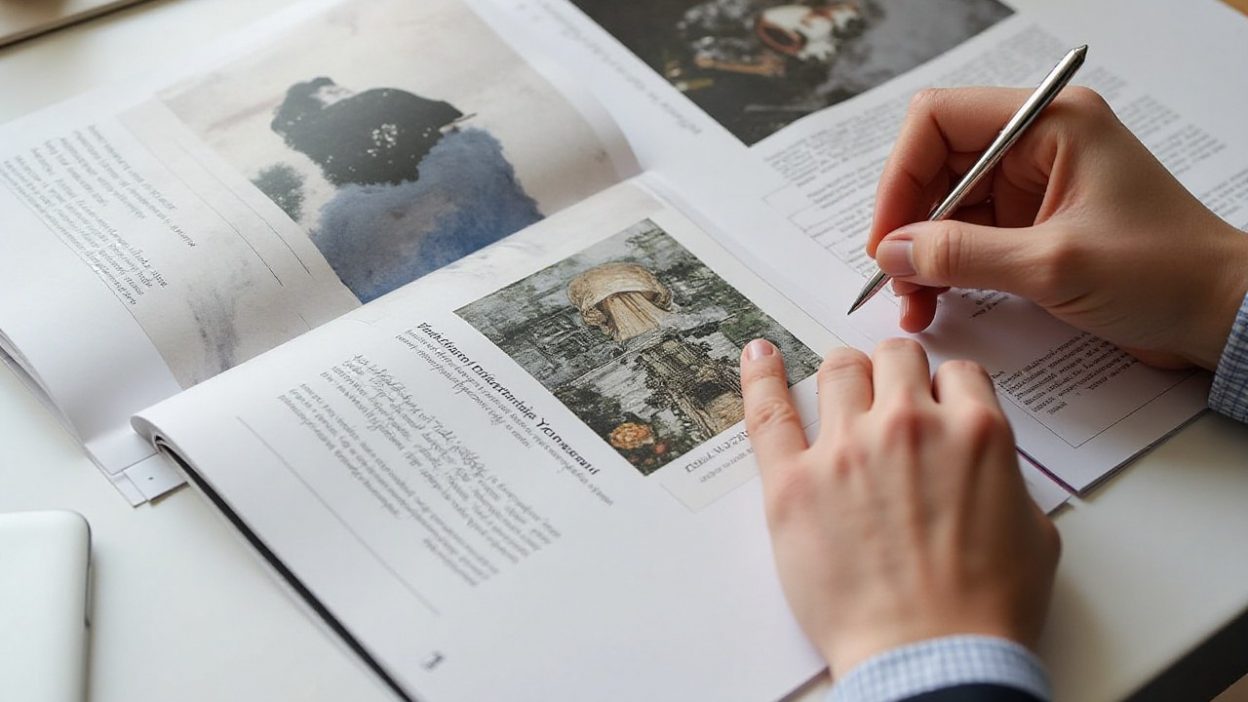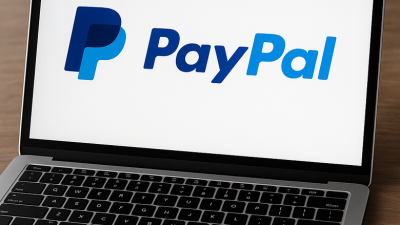You just finished designing a beautiful infographic in high resolution. Now, you want to send it as a PDF without watching it turn into a blurry mess. Sound familiar? Converting images to PDFs sounds simple—until you realize how easy it is to lose clarity in the process. This article will show you how to keep your images crisp, colorful, and pixel-perfect inside a PDF file, no matter what you’re working with.
Why Image-to-PDF Conversion Often Loses Quality
Many tools automatically compress images when creating PDFs, even if you didn’t ask for it. The culprit? Default settings aimed at saving file size, not visual integrity. If you’ve ever been disappointed by washed-out colors or jagged edges after conversion, it’s likely due to behind-the-scenes compression.
Another issue comes from mismatching formats. A low-resolution JPG might look fine on screen, but once stretched or printed, its flaws become obvious. Knowing what file types work best for PDF output is crucial.
Compression Settings You Didn’t Know Were On
- Most converters apply JPEG compression by default
- Online tools may shrink files aggressively to speed up downloads
Format Matters: JPG vs PNG vs TIFF
- Use PNG for line art and images with text
- TIFF is ideal for print—preserves every pixel
- JPG is okay, but only at high resolutions and low compression
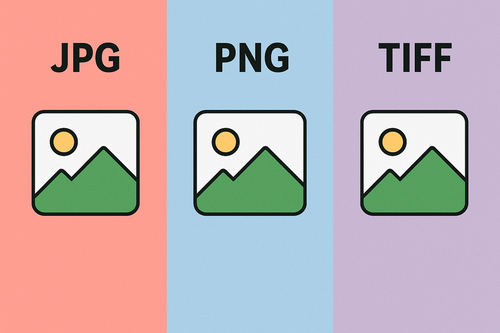
Best Practices for High-Quality Conversion
Before you even hit “Export to PDF,” there are a few things you should adjust. First, make sure your image resolution is at least 300 DPI if you’re planning to print. For screen use, 150 DPI is usually enough.
Also, disable any automatic “optimize for web” or “shrink to fit” options. These often sneak in during export and wreak havoc on quality.
Choosing the Right Resolution Before You Export
- 300 DPI for printing
- 150–200 DPI for digital viewing
- Avoid resizing in the converter itself
How to Avoid Auto-Scaling and Compression Traps
- Manually set image size in layout software
- Avoid exporting directly from browsers or preview apps
Tools That Preserve Image Clarity
Not all PDF converters treat images equally. Some prioritize speed over quality, while others give you full control. If you want a quick, high-quality solution, look for tools that allow you to adjust compression manually.
For document formats like spreadsheets or structured text, you’ll find different needs. That’s where converters like csv to pdf converter, rtf to pdf converter, or pdf to qbo converter come into play.
Desktop vs Online Converters: What’s Safer?
- Desktop tools offer better quality and offline privacy
- Online converters are fast, but risky with sensitive data
Recommended Free and Paid Tools That Get It Right
- Adobe Acrobat (full control over compression)
- Smallpdf and ILovePDF (for simple jobs)
- Look for support of niche formats like pdf to xml converter or wps to pdf converter

Batch Convert Without Compromising Quality
Need to convert dozens of images at once? Batch conversion tools can help, but only if they don’t override your image settings. Some tools flatten and compress by default, so always preview a few sample pages first.
Also, naming your images in the order you want them to appear will make the final PDF cleaner and easier to organize—especially for portfolios and documentation.
How to Batch Process High-Res Images into One PDF
- Use Adobe Bridge or IrfanView for pre-sorting
- Export using a PDF printer driver that supports DPI settings
Naming, Ordering, and Structuring for Clean Results
- Name files 01_filename, 02_filename, etc.
- Keep images the same size/aspect ratio for consistency
Export Tips for Specific Use Cases
Some conversions require special attention—especially when you’re mixing formats. For example, turning web content into PDFs often creates layout issues. That’s where formats like htm to pdf converter and aspx to pdf converter come in.
Similarly, exporting reports from accounting tools? Look into pdf to qbo converter. Using a Linux setup? You might need oxps to pdf converter or xps to pdf converter online to access legacy files.
Creating Print-Ready PDFs
- Use TIFFs and disable any “optimize” settings
- Export in CMYK color mode if printing professionally
Converting Scanned Documents or Art Portfolios
- Scan at 300 DPI minimum
- Save as PNG or TIFF before converting to PDF
Common Mistakes and How to Avoid Them
Many people assume PDF is always “print-ready”—but it’s not. One major mistake is uploading a low-resolution JPG into a converter and expecting high-quality output. Another? Using a pdf to rtf converter and losing all image metadata in the process.
If you’re converting structured documents like spreadsheets or eBooks, be sure you’re using the correct tool. Need to edit later? Formats like pdf to odt converter and xml converter to pdf give more flexibility than raw image-PDFs.
| Topic | Key Points |
|---|---|
| Over-compression and How to Spot It |
|
| Why DPI Still Matters (Even in Digital Files) |
|
How to Make Sure Your PDF Looks Perfect
Before hitting “send,” review your PDF on multiple devices. What looks crisp on one screen might appear dull on another. Zoom in, print a page, and check load time.
If you’re dealing with rare file types, remember you’ve got options. Converters like oxps to pdf converter, aspx to pdf converter, and wps to pdf converter are your allies for getting clean results out of unusual formats.
Quick Ways to Verify Sharpness and Size
- Use Adobe Reader’s output preview
- Check the PDF file size—too small could mean heavy compression
Tools for Re-optimizing Without Reprocessing
- Use PDFSam or Sejda to re-save without altering quality
- Avoid re-converting PDFs back and forth between formats
Done right, converting images and other formats into PDFs can elevate the way you share visuals and data. Take control of your conversion process, and your PDFs will always look as good as your originals—if not better.