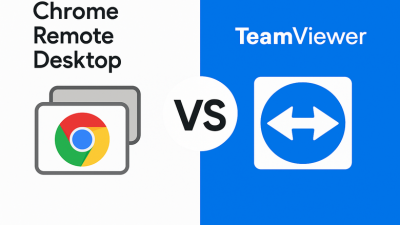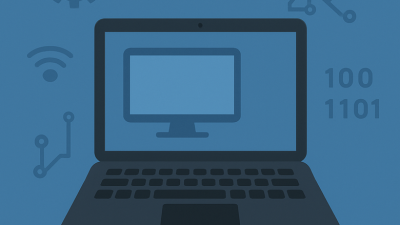Last winter, my uncle called me in a panic. “The Roku’s dead,” he said. “Your aunt’s going to miss her show!” As it turned out, nothing was wrong with the Roku—it just wasn’t recognizing the remote. That single call sparked a whole evening of troubleshooting. What I learned from that experience (and several more since) is now condensed here: a practical, no-fluff guide to getting your Roku remote connected fast.
Before You Panic, Check the Basics
Sometimes, the problem isn’t tech—it’s timing. Remote batteries that work intermittently can fool you into thinking your device is faulty. Always start by swapping them out, even if you just changed them last week. Use fresh alkaline batteries, not rechargeable ones, to eliminate variables.
While you’re at it, ensure your Roku device has power and is on the correct HDMI input. Sounds basic, but trust me—more than one tech-savvy friend of mine has wasted an hour troubleshooting a powered-off TV.
Quick visual checks
- Is the Roku device’s LED indicator on?
- Do you see the home screen?
- Does the remote light blink when you press a button?
Common missteps to avoid
- Using the wrong remote (yes, they all look alike)
- Aimed at the wrong place (IR remotes need direct line of sight)
- Standing too far away when pairing
Pairing a Remote With or Without a Button
Here’s a truth Roku rarely tells you up front: not all remotes are created equal. Some have a pairing button, others don’t. If you have a pairing button, it’s typically in the battery compartment. Hold it for about five seconds until the LED flashes, and your Roku should recognize it.
If you’re wondering how to connect a Roku remote without such a button, you likely have an IR model. These require no pairing, just line of sight. So, make sure nothing’s blocking the signal. My aunt once placed a decorative vase in front of the Roku—problem solved when we moved it.
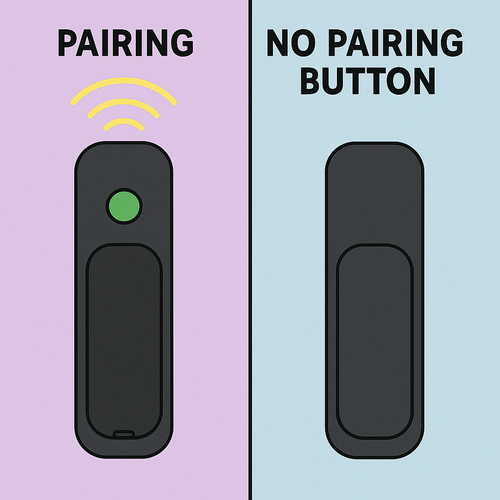
How to pair with a button
- Power on the Roku and wait for the home screen
- Insert batteries, press and hold the button
- Watch for the blinking LED and wait 30 seconds
If your remote has no pairing button
- Ensure it’s IR (check Roku’s official list if unsure)
- Position it directly in front of the Roku device
- Try fresh batteries and minimize interference
No Remote at All? Yes, You Can Still Connect
Lost your remote? Don’t panic. Knowing how to connect to Roku without remote is easier than ever thanks to Roku’s mobile app. Available on both iOS and Android, it acts as a full-featured remote, including keyboard input and voice search.
What you’ll need is a smartphone connected to the same Wi-Fi as your Roku. If the Roku was previously set up and hasn’t changed networks, you’re in luck. Open the app, connect to your device, and navigate to settings to pair a new remote or continue using the app indefinitely.

Setting up without a remote
- Download the Roku app from the app store
- Ensure your phone and Roku are on the same Wi-Fi
- Tap Devices → select your Roku → use the app as a remote
When this won’t work
- The Roku isn’t connected to Wi-Fi
- It’s your first-time setup and you have no physical remote
In these cases, use a universal remote or temporarily connect a USB keyboard (if supported by your Roku model).
The Sneaky Issue: Network Conflicts
Ever had one device work while another refuses to connect? That’s your router playing tricks. I once had a situation where a Roku wouldn’t recognize its remote and even the remote desktop won’t connect from my laptop—both because of a misconfigured router setting.
In such cases, a simple router reboot can work wonders. If your Roku uses Wi-Fi, log into your router admin page and make sure the device isn’t being blocked or limited. Assigning it a static IP can also prevent future conflicts.
Stay Ready: Prevent Problems Before They Start
| Tip | Why It Helps |
|---|---|
| Keep a spare remote handy | They’re inexpensive online and save you if the main one stops working |
| Store Roku on an open shelf | Ensures better signal and prevents overheating |
| Install Roku mobile app on multiple phones | Provides a backup control option for your device |
| Replace batteries if remote feels sluggish | Restores responsiveness and prevents connection issues |
Understanding how to connect Roku remote isn’t just about one-time fixes—it’s about building confidence that you can handle hiccups without stress. So next time the screen stays black and the remote’s silent, take a breath. You’ve got this—and probably a mobile app ready to help.
Because streaming should be simple. And now, with a little know-how, it is.