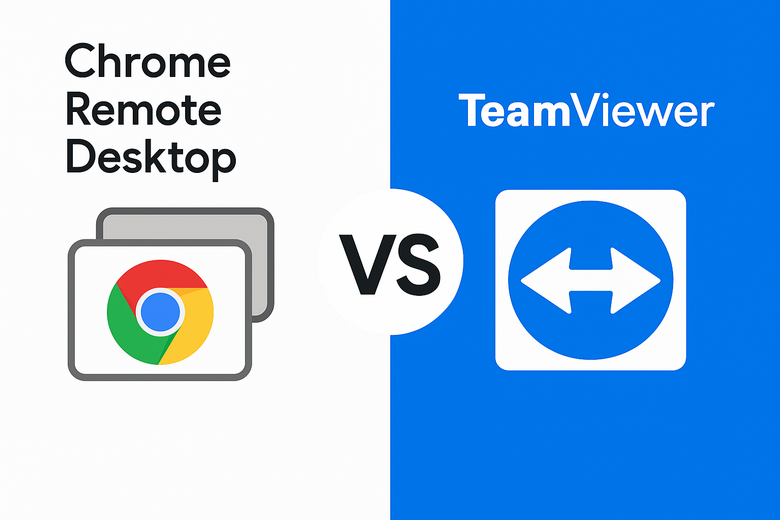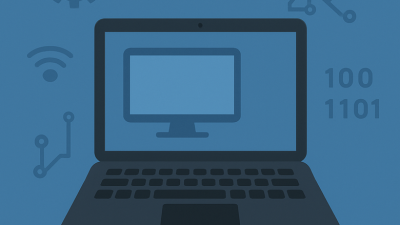Chrome Remote Desktop vs TeamViewer
Let’s be honest — solving someone’s tech issues from miles away feels like casting digital spells. And if you’re the go-to geek in your group, the right platform makes all the difference. Today’s contenders? The ever-handy Chrome Remote Desktop and the veteran powerhouse, TeamViewer. Let’s ditch the jargon and see how they stack up in real life.
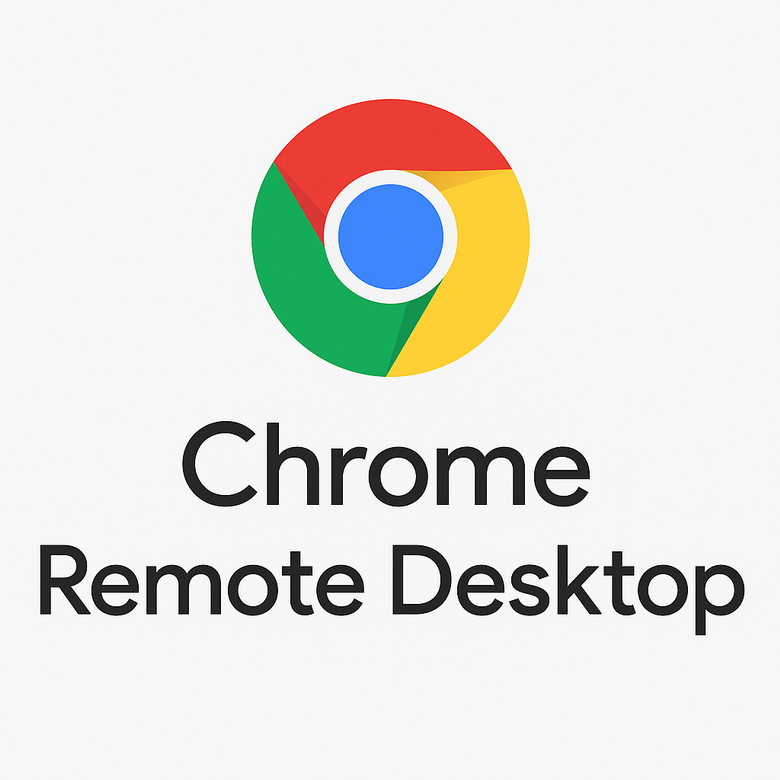
Getting Started: Click-and-Go or Slight Hurdle?
Google’s remote access tool is famously no-fuss. Launch Chrome, sign in, enable remote access, and you’re cruising. No bloated installations, no endless setup wizards. It’s streamlined and efficient — a dream for the impatient.
The other side of the ring, TeamViewer, asks a bit more upfront. A quick download, a short install, then exchanging codes — and you’re connected. While it’s not rocket science, it feels more traditional. But once you’re hooked up, it unleashes a full suite of controls at your fingertips.
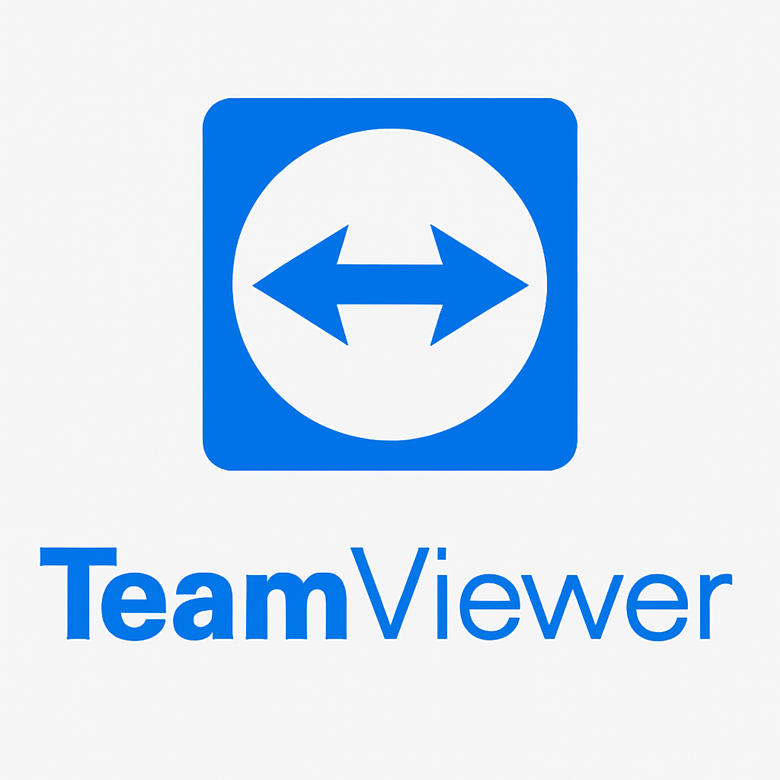
Interface: Sleek Minimalism or Feature Feast?
CRD sticks to the basics. No clutter, just the screen you need to control and a few barebone options. Great for no-nonsense troubleshooting, but don’t expect advanced customization. Think of it like a basic Swiss watch — reliable, but stripped of extras.
TV, on the other hand, is the multifunction gadget of remote tools. You’ll find options galore — file transfer, built-in messaging, annotations, even session recording. Sure, it may take a minute to orient yourself, but it’s worth it if you need more than just basic control.
Security: Lockdown or Just Enough?
Both solutions treat security seriously. Chrome’s remote tool leans on your Google account, benefiting from all the associated safety measures like encryption and two-step verification. As long as your Gmail is secure, so is your connection.
TeamViewer takes it even further. We’re talking brute force protection, login alerts, and device access rules. It’s clearly built with enterprise-level needs in mind, and the attention to detail shows. If security is your top concern, this one has the edge.
Features: Bare Minimum or All-in-One?
CRD shines in simplicity. It’s perfect for helping someone figure out why their taskbar vanished. You get fast control, minimal setup, and nothing more to distract you.
| Feature | Benefit |
|---|---|
| Seamless document transfer | Quickly move files between connected systems without extra tools |
| Remote printing | Print files from another device directly to your local printer |
| Session recording | Capture live support sessions for training or documentation |
| Full-featured mobile app | Manage remote systems on the go with strong control options |
The flexibility makes it a powerhouse for remote work — especially if your workday revolves around tech support or managing a fleet of computers.
Cost Factor: Always Free or Pay to Play?
CRD is completely free. No gotchas, no limitations based on usage — just a working remote access tool tied to your Google identity.
TV offers free use too… unless you look a little too professional. Once the system flags commercial usage, it gently nudges you toward a paid license. For teams or businesses, those licenses can stack up fast, but you get what you pay for in terms of depth and reliability.
The Final Take: Pick Your Champion
Need a tool for casual support or occasional device hopping? CRD is your zero-cost, zero-fuss buddy. It’s quick, easy, and light enough not to get in the way.
On the flip side, if your job depends on consistent, professional-grade connections and versatility, TV packs the muscle you’ll want. It’s built for power users who need control across many machines and crave extra features.
Bottom line:
- Go with Google’s CRD if you want lightweight access without spending a dime.
- Opt for TeamViewer if you need advanced control and aren’t afraid to invest.
And hey, nothing says you can’t use both. Keep CRD as a free fallback, and lean on TV when the situation demands something stronger.