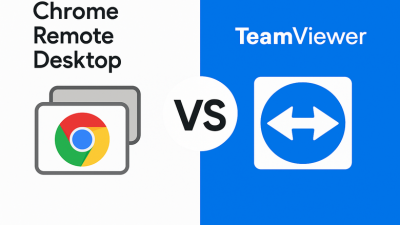How to Use Remote Desktop to Connect to a Windows 10 PC
Ever dreamed of lounging on the couch with your laptop while steering your desktop like a tech wizard? Remote access makes that happen. With it, you can control your Windows 10 machine from your bedroom, your office, or during a loud video call where you’re just nodding and pretending to pay attention. It’s basically teleporting into your PC—minus the sci-fi visuals.
Before you start poking around in the settings, there are a few things to prep. Nothing intense—if you can handle a coffee maker, you can handle this.
What You Need to Set Up (No Panic Required)
First, you have to turn on remote access (yep, Microsoft doesn’t flip that switch by default). Here’s how to do it:
| Step | Action |
|---|---|
| 1 | Open the Start Menu and type Remote Desktop settings. |
| 2 | Click the matching result. |
| 3 | Turn on Enable Remote Desktop. Nice, you’re already halfway there! |
If your PC is part of a corporate network, there might be some hoops to jump through. In that case, it helps to bribe your IT person with cookies.
Also, double-check that you’re not using the Home edition of Windows. That version can only be accessed remotely—you can’t use it to connect out, like a toy car with no steering wheel.
Finding Your PC’s Name (The Real One)
To connect, you need your computer’s official name. Think of it like someone’s handle on social media.
- Open the Start menu, type
System Information, and launch it. - Look for “Device name” — that’s your golden ticket.
Save it however you like: snap a photo, jot it down, or carve it into your memory. You’ll need it soon.
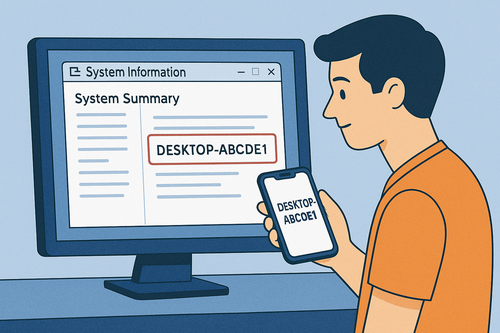
Now for the Fun Part: Logging In Remotely
Here’s where the real magic happens. Grab any device — laptop, MacBook, phone — and connect to your main PC.
- Download the Remote Desktop app from the Microsoft Store, Mac App Store, or Google Play.
- Enter the name of your Windows 10 device from earlier.
- Hit “Connect”, plug in your login and password, and boom—you’re in!
A couple of tips to keep your sanity:
- Make sure both devices are on a decent network. Remote access over sketchy Wi-Fi is a recipe for frustration.
- If you’re connecting from outside (a cafe, beach, or grandma’s place), you might need to tweak some router settings and enable port forwarding. It sounds worse than it is.
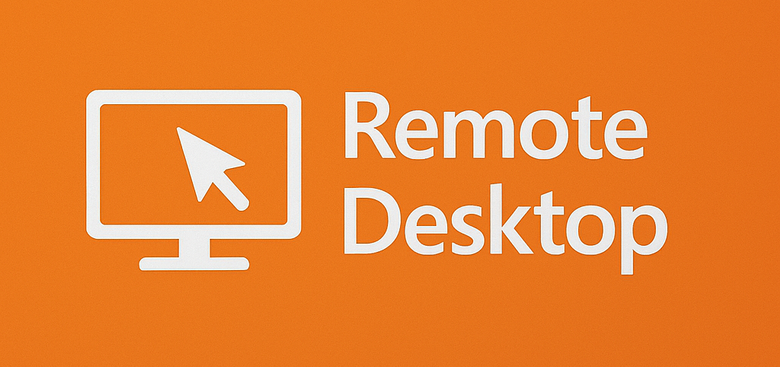
Quick Troubleshooting Checklist
If things aren’t working smoothly, run through this:
This list fixes 90% of the issues. The rest? That’s just computers being weird.
Why Bother? Real-World Scenarios
Remote access isn’t just for nerds typing green code on black screens. It can actually be a lifesaver in everyday situations:
- Forgot a file on your work PC? Snag it remotely.
- Need to use software that only lives on your home desktop? Fire it up from anywhere.
- Auntie calls for help with her internet? Fix it without leaving your room.
Remote control comes in handy whether you’re traveling, working from home, or simply too cozy to leave the blanket cocoon.
Final Thoughts
Now you know how to use Remote Desktop to connect to a Windows 10 PC. It’s one of those underrated tools you never knew you needed until you start using it. Try it out and take control of your computer from anywhere—even the kitchen or a different country.
Just don’t forget to log out when you’re done. You don’t want your cat stepping on the keyboard and sending random emails to your boss. Trust us, it happens.