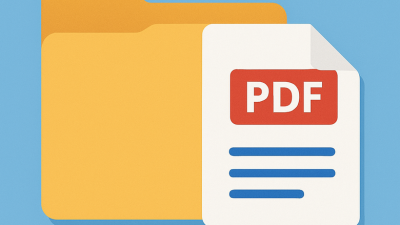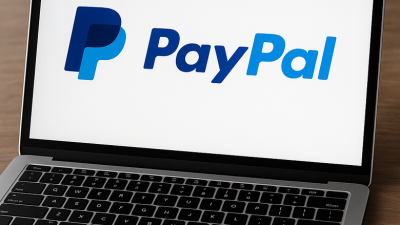How to Add a PDF to a Word Document Without Losing Your Mind
Let’s be honest — sticking a PDF inside Word seems like a walk in the park, but in reality, it can feel like wrestling with a vending machine that ate your money. But hey, there are clever ways to make it work without losing your cool.
One smooth move is embedding the file as an object. Sounds techy, but it’s super doable. Hit “Insert,” pick “Object,” then “Create from File,” and locate your digital doc. Just like that, it lands in your document. The catch? You won’t be editing it — it acts more like a snapshot than text. But if all you need is a clean visual, this trick does the job.
If you’re aiming to actually showcase what’s on the PDF pages — not just a boring icon — here’s a handy trick: transform your file into images (JPG or PNG) using any decent online converter. Drop those visuals into your Word doc, and voila — it looks sharp and keeps everything in place.
Turning a Microsoft Word File into a PDF — Without Breaking a Sweat
So you’ve crafted a slick report or a spicy cover letter, and someone hits you with “Can you send it as a PDF?” Chill. No need to panic or download sketchy apps. Word’s got you.
Just click “File,” then “Save As,” pick where to save, and from the file type menu, select “PDF.” That’s it. Done and dusted. You’ve got a polished version that won’t crumble when opened on your uncle’s ancient PC.
Bonus: all those bullet points, charts, and stylish formatting? Locked in like a charm. PDFs are basically your Word file in permanent, no-mess mode.

When Word Gets Moody and PDFs Misbehave
Now and then, Word throws a fit. You try to insert a doc, and suddenly things go sideways — scrambled pages, crashes, or just a stubborn refusal to load.
Sometimes it’s the file’s fault — maybe it’s protected with a password, huge in size, or formatted in weird ways. When that happens, even Word needs a breather.
Try these quick fixes to keep things moving:
- Double-check if the file is secured — if yes, remove the lock before inserting.
- Slice bulky documents into lighter chunks.
- Switch pages to images before tossing them into Word.
These tricks help dodge most of the tech drama.
Web-Based Tools That Step In When Word Throws a Tantrum
If Word is acting like it needs a vacation, don’t stress. There are some great browser-based helpers out there.
Save these go-to services for a rainy day:
- Smallpdf – Streamlined and fuss-free.
- ILovePDF – Funky name, serious functionality.
- Adobe Online Tools – Straight from the source, works like a charm.
They let you convert, split, merge, and tweak files without installing anything. Just upload, adjust, and download the results. Pro tip: if your content is sensitive, clean it off the platform when you’re done.
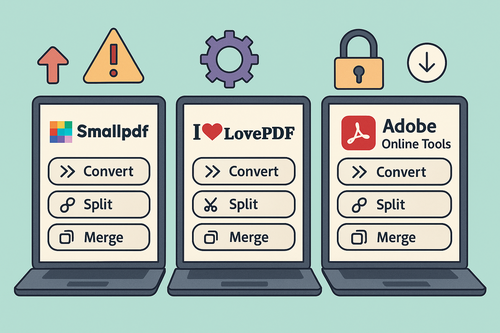
Good Old Copy-Paste — When You Just Need a Piece
Not every job needs a full-on PDF import. If you’re only pulling a section — maybe a quote or a table — the simplest route is just copy and paste.
The formatting might get a little weird, but here’s a smart workaround: first drop the text into Notepad to strip out strange styles, then copy it from there into your Word file. It’s fast, clean, and doesn’t require tech wizardry.